How to Create a CD in Ten Steps!
If you?re reading this article, it is because you do not know how to burn a CD. Don?t feel embarrassed if you have never written a CD before. It is nothing to be ashamed about! In my years of experience with computers, I have come across people who have thought the CD-ROM drive was used as a coffee cup holder. As long as you understand why this statement is completely wrong, you?re in good shape!
The first thing you need to do is make sure you have a rewritable CD drive. If you are not sure, check the door on your CD drive. It will say ?Rewritable? on it. If it does, you are ready to move on. If not, you might want to check your computer manual before continuing, or you might become very frustrated by this tutorial, only to find you don?t have a rewritable CD drive.
Next, you will of course need a CD. Now, there are several different types of CDs available to use. You will want to use either CD-R or CD-RW. No brand is better than the other, but I would suggest buying from a reputable company such as Sony or Memorex before choosing ?Joe?s CDs? because they?re cheaper.
So now you?re thinking, ?What the heck is the difference between CD-R and CD-RW?? CD-R stands for recordable, which means you can only write to the CD once. CD-RW stands for rewritable, which means you can write files to the CD, delete them, and repeat. If you are creating a music CD to be used in CD players, you must use a CD-R disc.
Onto the tutorial!
How to Create a CD in Ten Easy Steps!
- Click the ?Start? button in the bottom left corner of the screen.
- Select ?Programs?, and click on ?My Documents?.
- Highlight the files you would like to burn to the CD by clicking your left mouse
button and dragging the mouse across the screen.
- Right click on the highlighted files.
- Select ?Send To? and click ?CD-RW?.
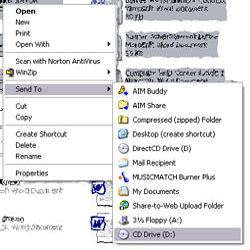

- A small icon will appear in the bottom right corner explaining that ?You have
files waiting to be written to the CD.? Click on this icon.
- In the column on the left-hand side, there will be a section titled ?CD Writing
Tasks?. Here, click on ?Write these files to CD?.
- The CD Writing Wizard will appear on the screen and ask you to type in a name
for your CD. If you would like to name your CD, type it in now, otherwise,
click ?Next?.
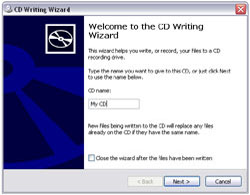
- A status bar will appear to track your progress. When you?re CD is finished
being created, follow the directions again, and either select ?Yes? and click
?Next? to create another CD, or click ?Finish? if you are done.
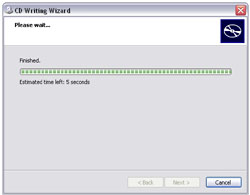
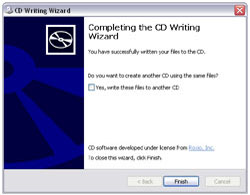
- Remove your CD from the drive.
Congratulations! You?ve done it! You?ve created your first CD!
This tutorial was written for Windows XP and will not work with other operating systems.
About the Author
The Mason Contractors Association of America (MCAA) is the national trade association representing mason contractors. The MCAA is committed to preserving and promoting the masonry industry by providing continuing education, advocating fair codes and standards, fostering a safe work environment, recruiting future manpower, and marketing the benefits of masonry materials.


















